As you know, AOMEI Partition is an important part of computer system. With the use of computer machine, more and more files will be created and more and more volume will be full.
In order to solve the low space problem, users need to except clean junk files but also resize partition. Although Windows has built-in disk management as partition tool, third-party partition software performs better usually. Because third-party partition focus only on partition and disk and has professional technology to optimize them.
In this, article, I will take merge partition as an example to show you how partition magic AOMEI Partition Assistant works. Why AOMEI Partition Assistant? Because it is one of the best partition programs in the world in recent years. What’s more, its Standard edition is a freeware, everyone can use it without charge.
Merge Partitions means combining two or more partitions into one, thus, expanded a single partition size. However, there are two situations: One is to merge two adjacent partitions to a bigger one, another is to merge un-allocated space into a partition to become bigger. With Windows built-in Disk Management tool’s “Extend Volume” function, it is complex to achieve this, too many steps or too many limits.
For example, if you want to extend a partition with an un-allocated space, the un-allocated space must be locate adjacent to that partition and only on the near side. Moreover, If you want to merge partitions, you should delete the other partition at first because Disk Management can’t directly resize the partition.
If you turn to free partition manager – AOMEI Partition Assistant Standard, things become easier. Following content will show you how to complete the task in Windows 7, AOMEI Partition Assistant also supports Windows 8/8.1/10.
Download the freeware from AOMEI official website, install and run. You see, all partition and disk’s information are list on the interface. Right click drive J: in disk 1 and select Merge Partition option.

In the pop-up window, you can check E: and click “OK” back to main interface. By the way, all data in the (:E) partition will be merged into J:e drive.

You can preview changes before applying. AOMEI Partition Assistant is safe and won’t cause data loss.
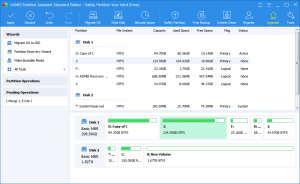
Summary
Only few steps, AOMEI Partition Assistant can help you to resize partition. This software has other powerful and practical functions. Please have a look at left Wizards and top menu: Migrate OS to SSD help you transfer operating system to another disk smoothly. Wipe Disk has highlights too, there are four wipe methods.
Allocate space and partition recovery improve the partition state. Make bootable media can help you make preparation just in case. All in all, AOMEI Partition Assistant is a necessary software for common people, AOMEI Partition Assistant supports multiple languages that people all around the work could handle it easily.